Introduction
There are multiple layers of filtering that can be applied to control what gets stored to and recalled from automation scenes.
When storing data to a scene, parameter updates are passed through a set of granular Global and Per-Scene Store Filters (described below). A given parameter must be enabled in both Global and Per-Scene filters for it to be stored in the current scene.
When recalling data from a scene, previously stored parameters are passed through a similar but independent set of Global and Per-Scene Recall Filters which must be enabled for recall of data to take place.
An additional layer of protection is provided for paths and their processing sections through the Recall Safe feature. Recall Safe must be disabled to enable recall of parameters.
Automation Recall Safe
Path Global Recall Safe
The 'top' layer of recall filtering is Recall Safe, which completely excludes a path from automation recall. This can be applied to entire paths on a path-by-path basis using Path Global Recall Safe.
Open the Detail View Config/Eyeconix page. Press and hold Path Global Recall Safe to engage.
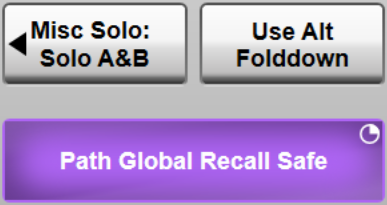 Tip: Use Path Link to engage Recall Safe on multiple paths simultaneously.
Tip: Use Path Link to engage Recall Safe on multiple paths simultaneously.
The path ID at the top of the Channel View is highlighted purple to indicate paths with Global Recall Safe enabled. The path will also be highlighted purple in the Overview page.
| Channel View: | Overview: |
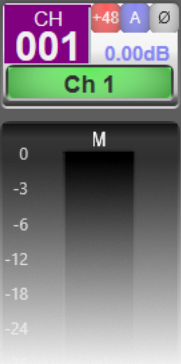 |
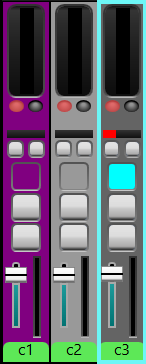 |
Path Global Recall Safe is also available as a hardware button on the quick controls. Using the Quick Control scroll buttons, scroll to the bottom of the options or open the Detail View to the Config/Eyeconix section with Follow Detail off. Path Global Recall Safe is presented on the uppermost button and is a press and hold function.
Notes:Recall Safe states may optionally be stored in showfiles. This can be enabled from the Options section of the Automation page (MENU > Automation > Options).
Path Global Recall Safe overrides the Global Recall Filter described below. This means all Recall scope parameter settings below are primed for when Path Global Recall Safe is disengaged.
Engaging Path Global Recall Safe only prevents a path from recalling. Changes made to this path will still be stored if parameters are on in the Store Filter (described below).
Path Section Recall Safe
Recall Safe can also be applied to individual sections of a path, e.g. only the Fader and EQ, leaving the other sections to be recalled through the more granular automation filters described below.
Recall Safe can be enabled on the following path sections:
- Input (Gain, Trim etc.)
- Fader & Mute
- EQ & Filters
- Compressor & Gate
- Pan
- Delay & All Pass
To enable Recall Safe on a section, the Channel View page must be put into Edit Safe mode. This must be assigned to a User Key to activate, e.g. the User Keys popout in the Channel View.
Engage the Channel View Edit Safe Mode User Key. The Input section (top of path strip), Fader, EQ/Filters, Compressor/Gate, Pan and Delay/All Pass buttons in the Channel View will turn purple to indicate they are in Edit Safe mode.
Press these buttons to engage Safe mode on the desired section of processing (Path Link can be used to modify multiple paths simultaneously). A purple triangle will be shown in the Channel View and Detail View section buttons when Safe mode is active on that section, indicating that the section parameters will not change state when automation scenes are recalled.
The Detail View and Quick Controls will continue to operate as normal while in Channel View Edit Safe mode. Double-tap the context area towards the middle of the path strip or the Eyeconix area at the bottom of the path strip to open the Detail View to make processing changes while in Edit Safe mode.
Disengage the Channel View Edit Safe Mode User Key when you have finished editing Safe states.
Note that Global and Section Recall Safe states may optionally be stored in showfiles. This can be enabled from the Options section of the Automation page (MENU > Automation > Options). If not stored, the Recall Safe states will revert to off (i.e. parameters may change when automation scenes are recalled, depending on the other automation filter settings, described below). This allows parameters/paths to be quickly and temporarily prevented from changing for a certain show without altering the main automation filters.
Automation Filters
More granular store and recall filtering is provided in the Automation page (MENU > Automation).
Functions can be excluded when scenes are stored and/or recalled. These function filters can be different for store vs. recall - if you want to store a setting but not recall it for now, you can filter it out in the Recall page, but leave it 'unfiltered' in the Store page. Filters can be programmed on a global basis, or scene by scene.
Important Note: If the same stagebox/local analogue input is routed into multiple Input Channels and/or Talkback Channels, then each of those channels may have control of the same set of parameters associated with that analogue input (gain, pad etc.) and will therefore remain synchronised with one another. Control of those parameters may be automated per-channel under the 'Input' filter section, but differences in the automated states of those shared analogue input parameters may inadvertently be introduced if the channels are not dropped in or out of Store and Recall scope together. Firing a scene with such differences in it may result in undesired behaviour of the analogue input's parameters.Data generated during the initialisation of routing analogue inputs to channels is specific to each channel, not per analogue input. Care must therefore be taken to ensure this data is explicitly stored for each channel.
To access the filters for a particular scene, touch the scene in the scene list and touch the Store Filter or Recall Filter button at the top of the Automation screen, then select Scene Mode at the top of the screen.
To access the global filters, touch the Global Mode button in the relevant filters page.
A filter grid will appear:
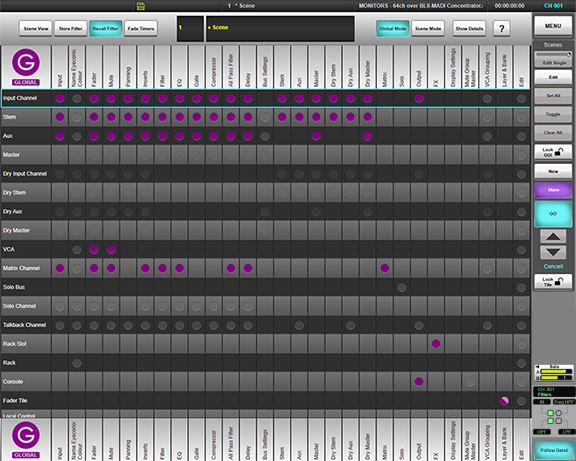 Note: The colour of the screen's indicators are purple for Recall filters (as above) and blue for Store filters.
Note: The colour of the screen's indicators are purple for Recall filters (as above) and blue for Store filters.
Elements must be set to store or recall in both the global and per-scene filter pages for that parameter to be stored/recalled. Edit mode must first be enabled to make any changes to the filters (see below).
Path types (Channels, Auxes, Masters etc.) are listed as rows in the grid, while individual elements (EQ, Fader, Mute etc.) are listed as columns.
Each path type row can be expanded to display each individual path of that type, by selecting the required row and touching the Show Details button at the top of the screen.
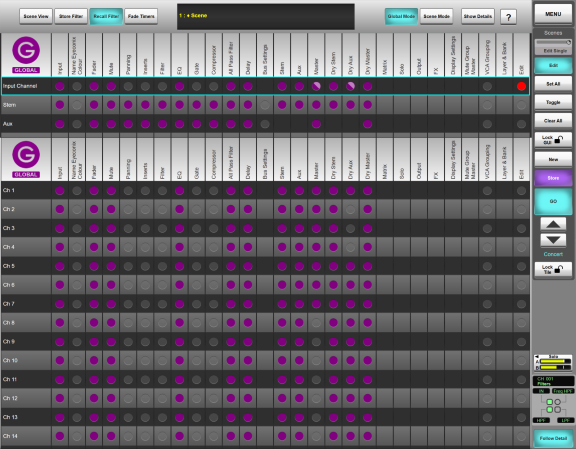
Each coloured indicator represents a specific element in a specific path or path type. Grid cells that are grey indicate that a particular element doesn't exist or is disabled.
The indicators appear 'lit' when they are included in that store or recall function, and appear 'unlit' if they are filtered out (excluded from store or recall).
Store Filters
| Global filter page | Scene filter page | |
|---|---|---|
 |
Global (Store enabled*) | Scene and Global filter on (Store enabled) |
 |
Global filter off (Store disabled) | Scene filter off and Global filter on (Store disabled) |
 |
N/A | Scene and Global filter off (Store disabled) |
 |
N/A | Scene filter on, Global filter off (Store disabled) |
 |
Some Global filter elements on (Store enabled* on those elements) | Some Scene filter elements on, Global filters on (Store enabled on those elements) |
 |
N/A | Some Scene filter elements off, Global filters off (Store disabled) |
Recall Filters
| Global filter page | Scene filter page | |
|---|---|---|
 |
Global (Recall enabled*) | Scene and Global filter on (Recall enabled) |
 |
Global filter off (Recall disabled) | Scene filter off and Global filter on (Recall disabled) |
 |
N/A | Scene and Global filter off (Recall disabled) |
 |
N/A | Scene filter on, Global filter off (Recall disabled) |
 |
Some Global filter elements on (Recall enabled* on those elements) | Some Scene filter elements on, Global filters on (Recall enabled on those elements) |
 |
N/A | Some Scene filter elements off, Global filters off (Recall disabled) |
*Data must be set to store/recall in both Global and per-scene filter pages, so this state does not necessarily mean the data will be stored/recall; the per-scene filter must also be enabled. Recall Safe must also be disabled for the path/section in question.
Tap on the ? button in the top right of the screen to view these definitions on the console.
- Keep the Global filters enabled for use later as overall Store and Recall control. For example, to completely and permanently isolate a channel from recall across all scenes, simply turn off its Global filter settings.
- Any new scenes will be created using the filter settings of the current scene.
- Use the per-scene filters and the All Scenes edit button (described below) to easily propagate filter settings to all scenes (some of which may then be individually modified as needed).
- Disable Global Store and Recall filters for items that aren't necessary to automate, so the STORE button turns purple only when intended automation changes are made (such as mix changes). Items to exclude may include: Solo Buses, Solo Channels, Talkback Channels, Rack, Console, Fader Tile and Surface settings. Scoped out parameters will still be stored in the showfile.
If a parameter does not have a stored value (i.e. if it has been filtered out in the Store filters page), but it has been set to recall in the Recall filters page, then the default setting for that parameter will be recalled. This could result in a large increase in audio level, e.g. faders set to 0 dB.
You can change the filter settings by first enabling edit mode; Touch the Edit button (near the top right corner of the screen) to enable.
Per-scene filter changes can be made to just the selected scene, all scenes within the same Group (see Scene Groups) or all scenes in the list by changing the edit range mode; Press & hold the button located just above the Edit button and choose Edit Single (default), Edit Group or Edit All. Subsequent filter changes will now be applied to the defined range of scenes.
Touch an individual indicator in the grid to toggle its state.
It is also possible to change entire rows and columns using the round Edit indicators at the end of each row and column:
Touch any round Edit indicator to select it. It will go red to indicate that its row or column is being edited.
Multiple rows and columns can be selected. You can also select the complete set of rows and columns by touching the Edit label itself.
The three edit functions listed below the Edit button will now be available:
Touch the Set All to include all selected indicators in the store or recall.
Touch Toggle to invert the states of all selected indicators.
Touch Reset All to exclude all selected indicators from the store or recall.
Touch Edit again to disable edit mode, and touch the Scene View button at the top of the screen to return to the scene list.
Note: The edit functions above will be applied to all rows with their red Edit indicator set, even ones above or below the currently visible set of path types.Which Parameters are Included in the Store/Recall Filters?
To find out which parameters are included in the filters please go to Storage.
Links to Further Automation Help:
- Automation Overview
- Scene Time Functions
- Scene Names and Notes
- Scene Input and Output Actions
- Scene Groups
- Scene List Management
Index and Glossary

