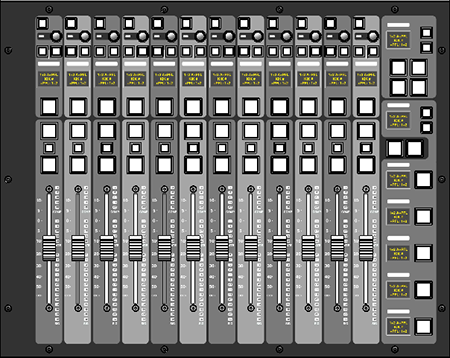
Remote Tile
The Remote Tile is a single Fader Tile of 12 faders that can be used as a remote surface for any SSL Live console. The Remote Tile functions exactly as the Fader Tiles on the console.
Up to 2 Remote Tiles can be connected to a console at one time.
Connecting a Remote Tile to the Console
The Remote Tile connects to the console via USB and contains its own internal power supply. Connect the Remote Tile to power. Connect the Remote Tile to the console's USB Expander ports on the rear, using a USB A to B cable.
Please Note: The Remote Tile MUST be connected to the console via the USB Expander ports on the rear of the console. Please do not connect the Remote Tile via any other USB port.If this is the first time the Remote Tile has been connected to the console, go to the System page (MENU > Setup > System / Power > System tab). Press and hold Rebuild Hardware Configuration. Reboot the console. This will enable the console to be used with Remote Tiles. The Hardware Configuration only needs to be rebuilt once and the Remote Tile can now simply be plugged into the console the next time it is used.
Choose which side of the console the Remote Tile is going to be located. On the back of the Remote Tile there is an encoder which allows you assign a location ID to the Remote Tile.
If the Remote Tile is to the left of the console, choose position 1.
If the Remote Tile is to the right of the console, choose position 2.
Positions 3 and 4 are not in use.
Configuring Layers and Banks
Go to the Layer Manager and in the User Layers "Remote Fader Tile 1" (Left) and "Remote Fader Tile 2" (Right) have now been added to the list of available Fader Tiles. Configure Layers and Banks for the Remote Tile just as you would for the Fader Tiles on the console. See the Layer Manager section for more information.
Using SOLSA with a Remote Tile
SOLSA can also be used with up to two Remote Tiles when running in offline or online mode.
To do this, follow the steps above in Connecting a Remote Tile to the Console. After using the Rebuild Hardware Configuration button, close SOLSA and reopen it. You do not need to reboot your computer.
Please Note: It is not necessary to connect the tile in order to use Rebuild Hardware Configuration. If you wish to configure a showfile involving a Remote Tile without the tile being available, simply follow the above steps without connecting the Remote Tile.When using the Remote Tile with SOLSA, "Remote Tile 1" (i.e. when the Remote Tile position encoder is set to position "1") can be used with Follow Detail.
Please Note: If the Remote Tile's tile ID (the position encoder on the rear of the unit) needs to be changed, the console must be rebooted or SOLSA must be restarted for the ID change to take effect.To alter the brightness of the tile screens and LEDs, use the Surface Tiles setting in the MENU > Setup > Options > Console tab
Useful Links
Remote SurfacesSOLSA Offline Software
Index and Glossary

